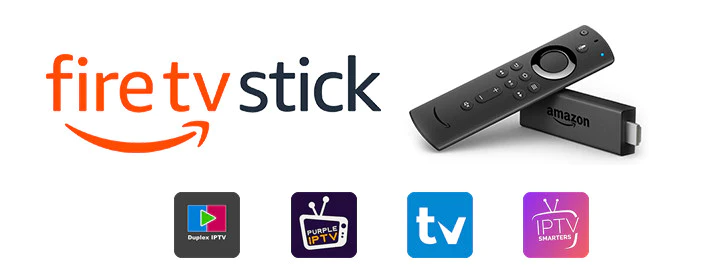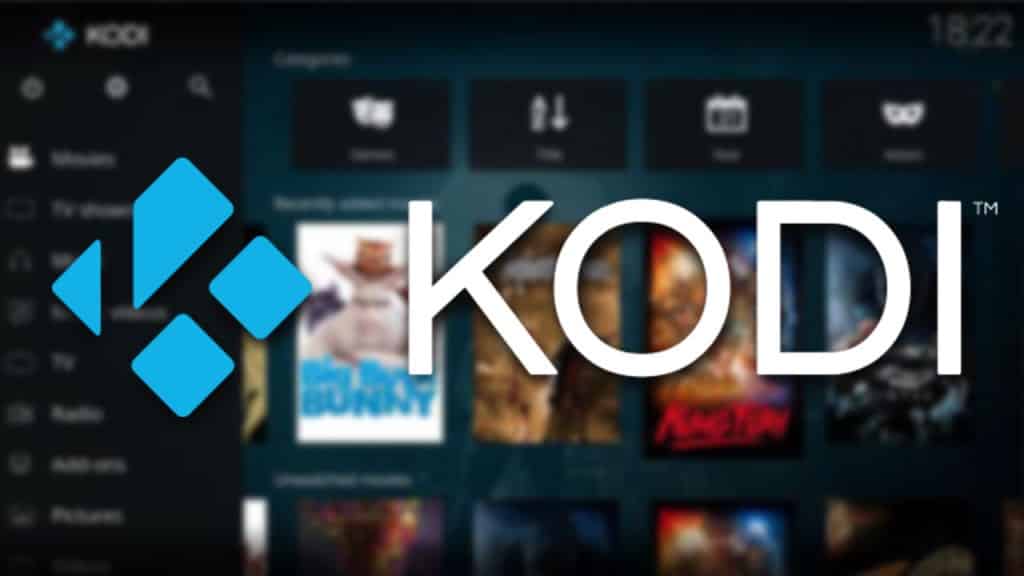
Kodi IPTV — How to Watch IPTV on Kodi (2022)
Kodi IPTV — How to Watch IPTV on Kodi (2022) In this guide, I’ll explain how to watch IPTV on Kodi. From what IPTV is, to its legality, to watching it on your Kodi app, I’ll tell you everything you need to know to get started with Kodi IPTV. This guide applies to all the devices that support Kodi, like Amazon FireStick, NVIDIA SHIELD, Windows, Mac, smartphones, and tablets Since the dawn of televisions in 1927, the invention and the media industry as a whole have evolved rapidly. Physical changes have resulted in thin 8K TVs, while digital changes have made online streaming services ever more attractive. One type of streaming service that has been gaining popularity in recent years is IPTV. This guide will show you two different methods for accessing IPTV services on your Kodi application. How to Watch IPTV on Kodi with PVR IPTV Simple Client As I mentioned above, we’ll first use Kodi’s official PVR IPTV Simple Client to stream IPTV. We’ll start by installing the PVR addon. After that, we’ll configure it and check out how to stream live TV channels. Lastly, I’ll list some great sources for M3U playlists. Let’s get started. Part 1: Install the PVR IPTV Simple Client The PVR IPTV Simple Client addon lets you set up IPTV on your device. So let’s install the addon. 1. Launch your Kodi application. 2. Click on the Settings Gear in the top-left corner, just below the Kodi logo. 3. On the next page, select the Add-ons option. 4. Then, click on Install from repository. 5. Select All repositories. 6. On the next screen, scroll down and select PVR clients. 7. Then, scroll down and select PVR IPTV Simple Client. 8. The addon’s dashboard will open. Select Install. 9. Click OK to install the necessary supporting addons. 10. PVR IPTV Simple Client will start downloading on your Kodi app. 11. After a few seconds, it will start installing. 12. Lastly, you’ll see an Add-on installed notification in the top-right corner of your screen. Part 2: Add an M3U Playlist to PVR IPTV Simple Client Congratulations! You have successfully installed the PVR IPTV Simple Client on your Kodi app. But it’s of no use if you haven’t configured it the right [...]